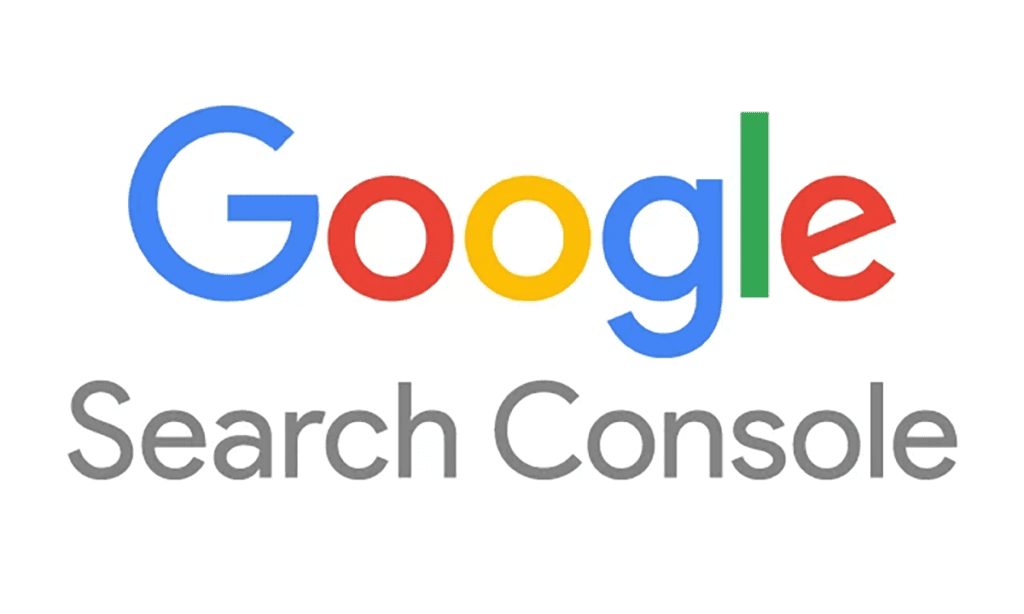1. Create an account in Google Search Console
-
Go to Google Search Console
- Open Google Search Console.
- Sign in with your Google account (or create one if you don't have one).
-
Add your website (Property)
- Click on “Add property”.
- Select "Domain" (recommended) or “URL prefix”.
Difference between the options:
- Domain: Tracks the entire website (including www, non-www, http, and https).
- URL prefix: Tracks only a specific version (e.g. only https://www.dindomän.se).
-
Verify your website
- If you chose Domain, you need to verify by adding a DNS record through your domain provider (e.g. GoDaddy, Loopia, One.com).
- If you chose URL prefix, you can verify using any of these methods:
- HTML file (upload a file to your server).
- HTML tag (add a code snippet in
<head>on your website). - Google Analytics (if you already have GA connected to the website).
- Google Tag Manager (if you have GTM installed).
-
Click 'Verify'
- Google will verify that you own the website.
- If successful, click “Go to property”.
2. Invite info@imarketing.se as administrator
-
Go to settings
- Click on “Settings” in the left menu.
-
Go to user management
- Click on “Users and permissions”.
-
Add a new user
- Click on “Add user”.
- Enter our email address info@imarketing.se.
-
Give us full rights
- During Competence, choose Full.
-
Send invitation
- Click on “Add”, then we will receive an invitation via email.
✅ Clear! You have now created an account and given us full administrative access to Google Search Console.
Do you have any questions or need help? Contact us at info@imarketing.se! 🚀