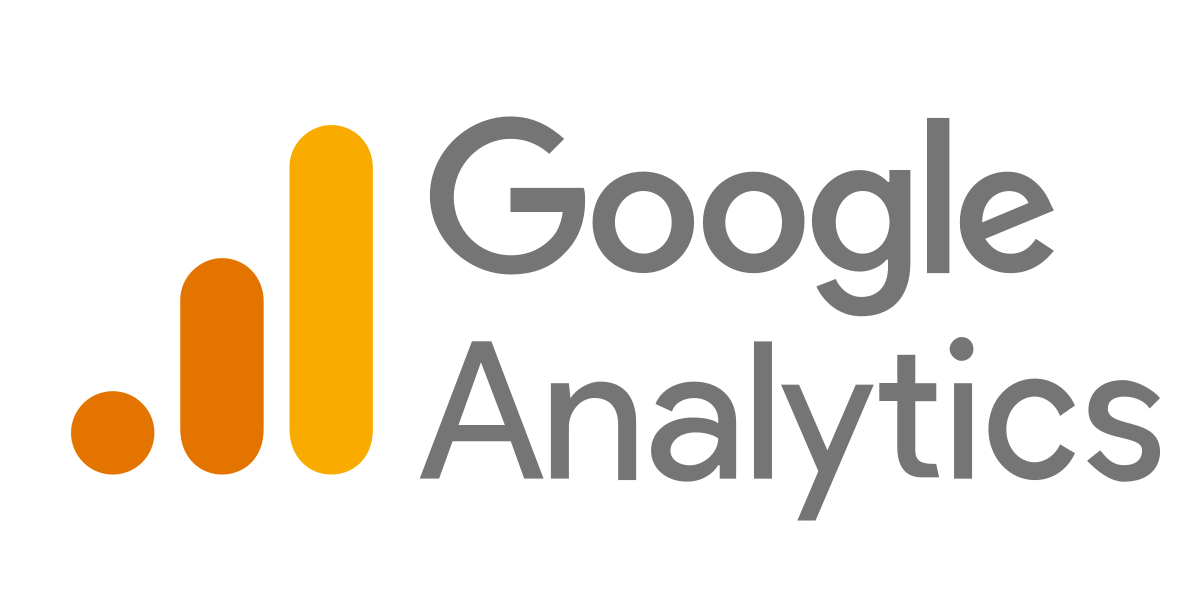1. Create a Google Analytics account
-
Go to Google Analytics
- Open Google Analytics.
- Sign in with your Google account (or create one if you don't have one).
-
Create a new account
- Click on “Start measurement”.
- Enter a account name (for example, your company name).
- During Account settings, select the desired sharing settings, and click "Next".
-
Add a property
- Enter a property name (for example, your website).
- Set time zone and currency.
- Click on "Next".
-
Enter business information
- Fill in the industry and company size.
- Select how you plan to use Google Analytics and click "Create".
-
Accept the terms and conditions
- Read and accept Terms of Use.
- Click on “I approve”.
-
Get your tracking code
- Choose how you want to install Google Analytics on your website.
- If you're using Google Tag Manager, you can skip this part and add the tracking ID there.
2. Invite info@imarketing.se as administrator
-
Open Administrator Settings
- Click on "Admin" (the gear in the lower left corner).
-
Go to account user
- During Account (or under Property if you want to grant access to a specific property) click “Account Settings” → “Account Asset Management”.
-
Add new user
- Click on ”+” (top corner) → “Add user”.
-
Enter our email address
- Enter info@imarketing.se in the email address field.
-
Give us administrator rights
- Tick in "Edit" and "Administrator" for full access.
-
Send invitation
- Click on “Add” then we will receive an invitation via email.
✅ Clear! You have now created an account and given us full administrative access to Google Analytics.
Do you have any questions or need help? Contact us at info@imarketing.se! 🚀